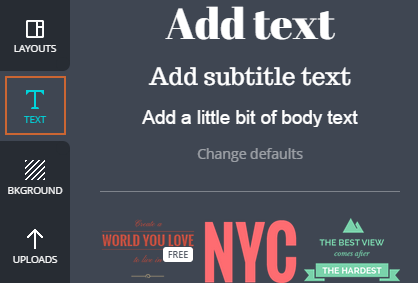Design your Pop-Up Image with Canva
Applies to Plans: Basic, Pro
If you don't have an existing image to use for your pop-up and prefer to do it yourself but don't have an existing tool to use, we recommend using the online tool Canva. Canva will allow you to create a professional looking pop-up image with text. It can also be done for free depending on which design elements you use.
This tutorial will walk you through using Canva to create an image for your pop-up.
-
Go to canva.com and create a new Canva account.
-
After you create an account you'll be brought through the interactive tutorial to help you understand how the tool works. To exit the tutorial you can click on the Canva at the top left. Otherwise, after the tutorial, click on the Tutorial Complete button and then Start your own design.
On the Create a design page click on Use custom dimensions.

Set your dimensions that you'd like your image to be. This should match the desired dimensions of your pop-up. Generally a height and width between 300 and 900 pixels is best. Then click on the Design button.

To add a background to your image select BKGROUND from the left navigation. Drag and drop your selected background to your image to workspace to the right.

Alternatively you can also upload an existing background image you already have on your computer. This is useful if you only need to add text to an existing image. To do so, click on UPLOAD and then Upload your own images.

To add text to your image select TEXT from the left navigation. Make sure to leave the bottom 20% of your image free of content if you're planning on adding an email signup form to your pop-up.
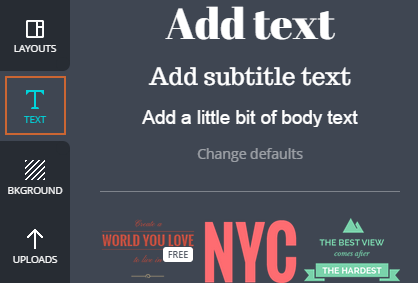
Once you've designed your image and added text click on the Download button then select As an image and save the file to your computer. Note: It's important that you save your image as an image and not a .pdf file otherwise it will not work for your pop-up.

-
Follow the instructions on adding an image to your pop-up to add your newly created image to your pop-up.