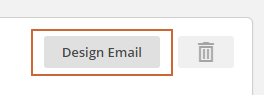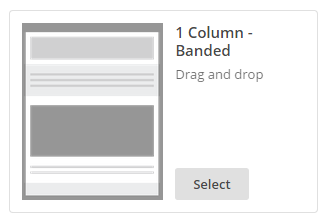Send Automated Email with Paid MailChimp Account
Applies to Plans: Pro
With the Pop-Up Window and MailChimp you have the ability to automatically email your new subscribers.
These instructions will walk you through setting up the automated email to your new subscribers with a paid MailChimp account. For additional information about MailChimp's Automation feature you can follow their tutorial here: http://kb.mailchimp.com/automation/create-an-automation-workflow.
If you're looking to send a coupon code to your new subscribers follow the Send Coupon Code with Paid MailChimp Account instructions.
-
If you haven't already done so, you'll need to first setup the integration with MailChimp by following the Setup MailChimp Integration instructions.
Go to your MailChimp account and click on Automation.

Click on Create Automation Workflow.

Select the list that you're sending your Pop-Up Window subscribers to. Note: This is the list that you entered the list Id for on the Integration page.

Select Welcome message.

On the Workflow configuration page give your Workflow a name and click Next.

On the Configure Trigger page click Next.
On the Add emails to workflow page click Add Email.

You'll likely want to change the delay to Immediately after workflow is triggered.

Click on Design Email.
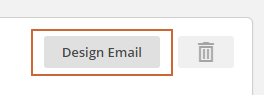
On the Email Information name your email and give it a subject. Then click Next..
Select an email template.
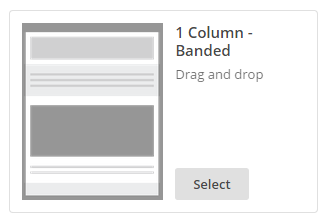
Customize your email using the design editor.
Click the Finish button once you've designed your email.
Click on Start Workflow. Note: You may need to first resolve any potential error MailChimp has found.