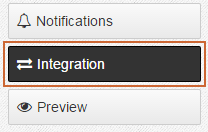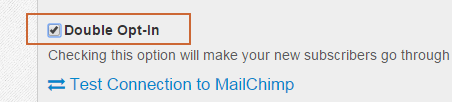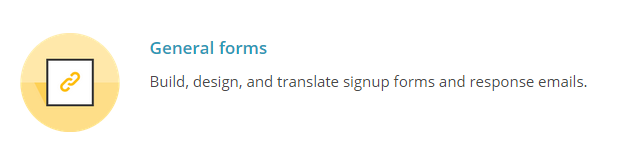Send Automated Email with Free MailChimp Account
Applies to Plans: Pro
With the Pop-Up Window and MailChimp you have the ability to automatically email your new subscribers.
These instructions will walk you through setting up the automated email to your new subscribers with a free MailChimp account. If you have a paid MailChimp account you have access to the Automation feature and can alternatively follow the Send Email with a Paid MailChimp Account instructions.
If you're looking to send a coupon code to your new subscribers follow the Send Coupon Code with Free MailChimp Account instructions.
-
If you haven't already done so, you'll need to first setup the integration with MailChimp by following the Setup MailChimp Integration instructions.
Go to the Setup tab.

Go to the Integration page.
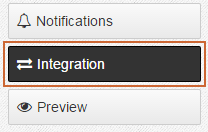
Turn on the Double Opt-In feature and hit Save.
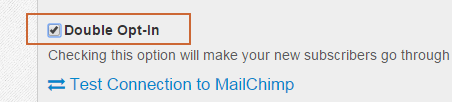
With the Double Opt-In feature turned on, MailChimp will send an automated email to your new subscribers asking them to confirm their subscription to your list. You can also optionally send a welcome email after subscribers have confirmed their subscription.To edit the emails go to your MailChimp account and click on Lists.

Select the list that your newsletter subscribers are getting added to.
Click on Signup forms.

Select General Forms.
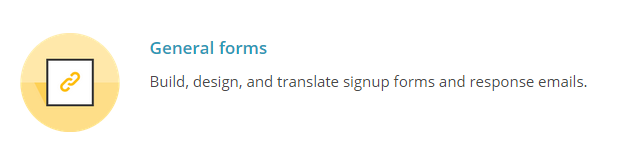
In the Forms and response emails drop down select Op-in confirmation email. This is the email that is sent after subscribers enter their email address into your pop-up. Modify the content of the email to your liking.
Optionally you can also select the Final "welcome" email. This email is sent after a subscriber has confirmed their subscription to your list. Make sure the Send a final welcome email option is checked. Modify the content of the email to your liking.